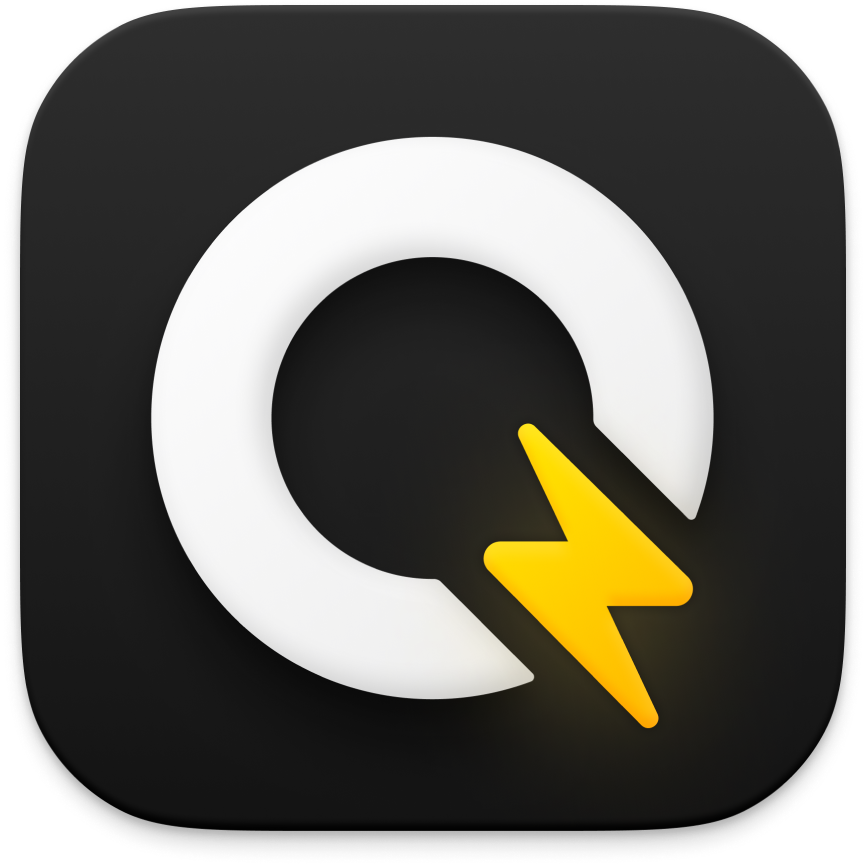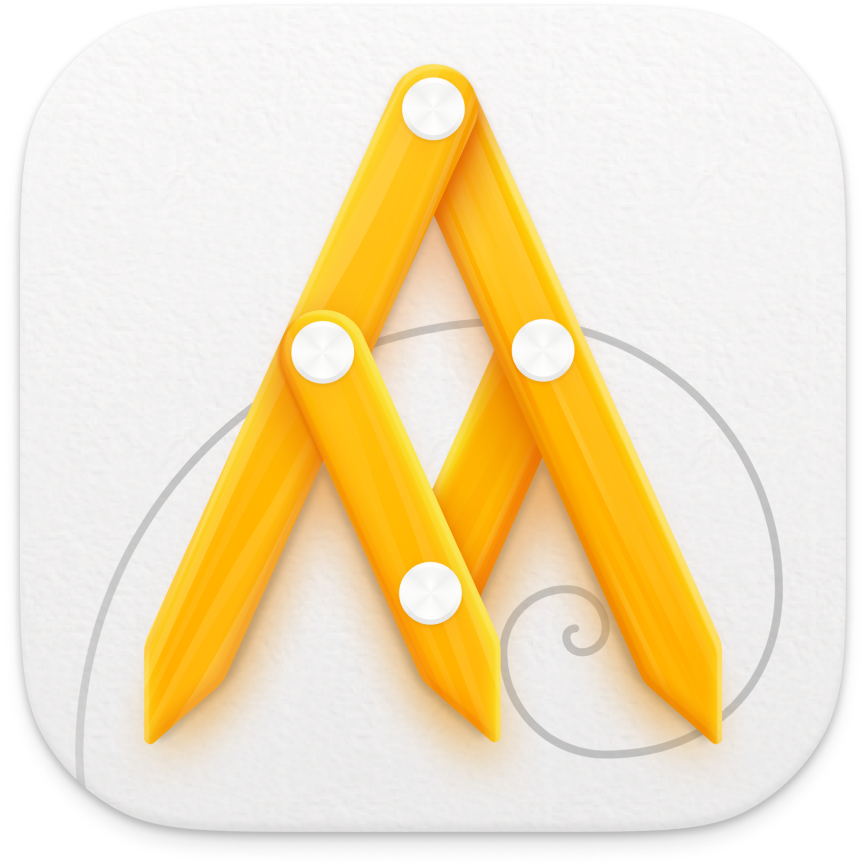Absolutely, you can pick on which screen to display the ruler either from the app settings or by right-clicking on any ruler anchor points and choosing the screen from the dropdown menu.
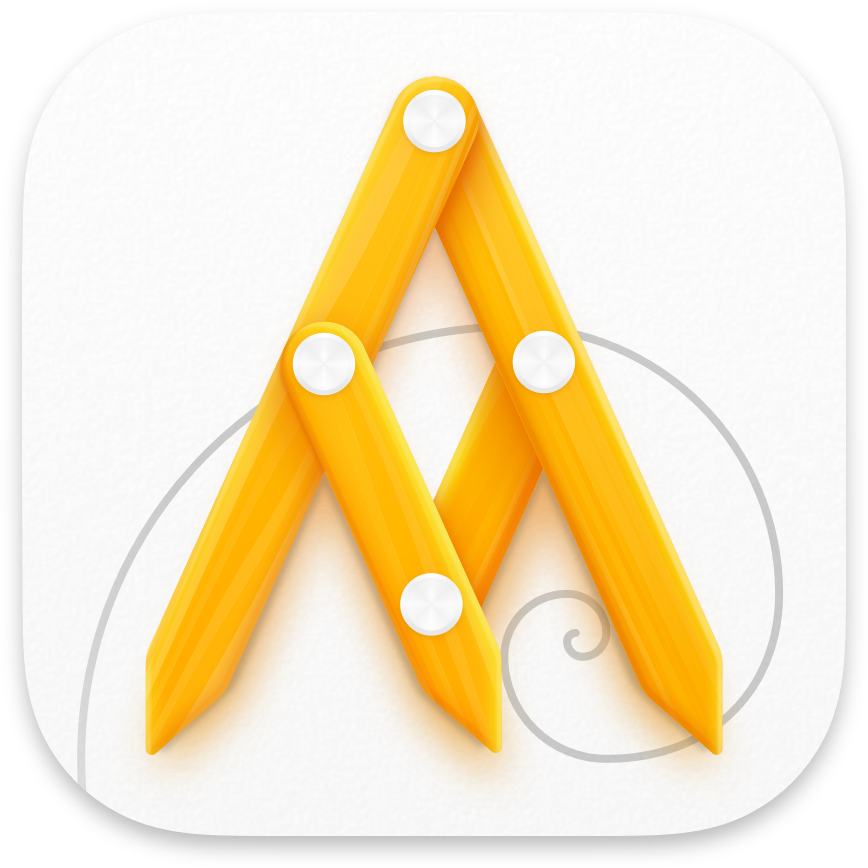
Goldie Support
FAQ
Here is the complete list of shortcuts:
Open Goldie Ruler
⌥ + ⌘ + G
Flip Horizontally
⌥ + ⇧ + ⌘ + H
Flip Horizontally
⌥ + ⇧ + ⌘ + V
Next Ruler Theme
⌥ + ⇧ + ⌘ + →
Previous Ruler Theme
⌥ + ⇧ + ⌘ + ←
Snap Rotate Ruler every 45°
Hold down shift as you rotate from the dot anchor point
Vertically and Horizontally Lock Ruler
Hold down shift as you drag from the middle white bar
Open Goldie Ruler
⌥ + ⌘ + G
Flip Horizontally
⌥ + ⇧ + ⌘ + H
Flip Horizontally
⌥ + ⇧ + ⌘ + V
Next Ruler Theme
⌥ + ⇧ + ⌘ + →
Previous Ruler Theme
⌥ + ⇧ + ⌘ + ←
Snap Rotate Ruler every 45°
Hold down shift as you rotate from the dot anchor point
Vertically and Horizontally Lock Ruler
Hold down shift as you drag from the middle white bar
You can definitely use the Goldie calculator for calculating typesetting proportions. Using the golden ratio for setting things like line height or font size increase between headlines will greatly help the visual appeal of your design.
Here is a good article that goes in the details of this topic, enjoy!
Here is a good article that goes in the details of this topic, enjoy!
You may use the Goldie calculator for any golden ratio calculation you need. Including off-screen work.
We included 3 variations of Golden ratio visualization for you to choose from:
#1 – Goldie – Gives a general idea of the ratio proportions.
#2 – Goldie Square – Is more effective for exact alignments.
#3 – Goldie Thirds – Let’s you check the rule of thirds in golden proportions.
#4 – Thirds – lets you check the regular rule of thirds.
#5 – Diagonal thirds – Let’s you check the diagonal rule of thirds.
#6 – Baroque – Let you check the baroque proportions.
#1 – Goldie – Gives a general idea of the ratio proportions.
#2 – Goldie Square – Is more effective for exact alignments.
#3 – Goldie Thirds – Let’s you check the rule of thirds in golden proportions.
#4 – Thirds – lets you check the regular rule of thirds.
#5 – Diagonal thirds – Let’s you check the diagonal rule of thirds.
#6 – Baroque – Let you check the baroque proportions.
How to videos
Play Video
Play Video
Play Video
Play Video